Overview of DiscoverSim™ Menu and Dialogs
Correlations
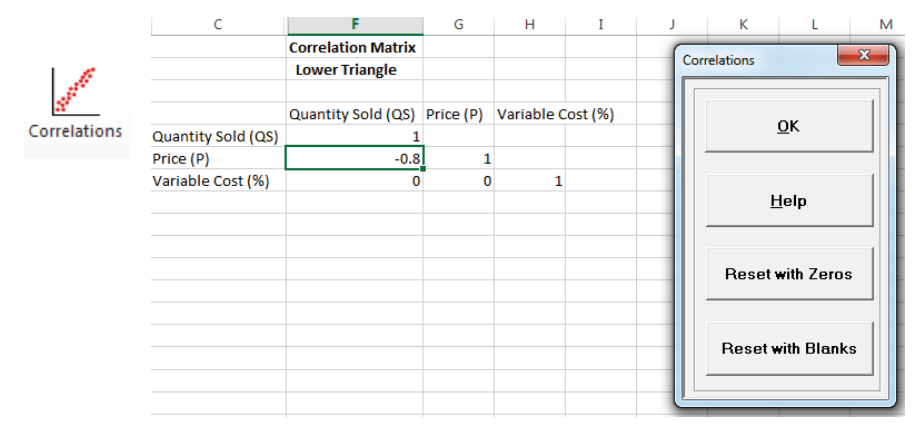
- Specify Correlations for Input Distributions. Enter the desired Spearman Rank Correlation (-1 to 1) value in the lower triangle matrix.
- • Ensure that you press enter after entering a correlation value in a cell, otherwise the correlation will remain unchanged.
- • It is not necessary to enter a correlation value in the upper triangle.
- • The lower triangle specifies the correlations so any value entered in the upper will be ignored.
- • The diagonal of 1’s should not be altered.
- Only those input distributions with “Include in Correlations” checked will be displayed here. Input Controls are not included in the correlation matrix.
- Reset with Zeros clears any specified correlations in the lower triangle and replaces them with zeros.
- Reset with Blanks clears any correlations in the lower triangle and replaces them with blanks. This is useful if you wish to then specify correlations between inputs without the constraint of requiring independence on the other inputs.
- Click OK to close the Correlation dialog and revert back to the model sheet.
- See Case Study 1 – Basic Profit Simulation for an example of specifying Correlations.
Web Demos
Our CTO and Co-Founder, John Noguera, regularly hosts free Web Demos featuring SigmaXL and DiscoverSim
Click here to view some now!
Contact Us
Phone: 1.888.SigmaXL (744.6295)
Support: Support@SigmaXL.com
Sales: Sales@SigmaXL.com
Information: Information@SigmaXL.com








